iPhone MobileSafari Auto Form Filler (1Password Bookmarklet): The Complete Guide with Screenshots
1Password has finally released this wonderful bookmarklet for the iPhone. You no longer need to type those long Usernames and difficult to guess passwords!! Everything is taken care-of by 1Password;a nifty Mac application to secure your online activity.
Let us waste no more time and jump to the internals of this entire setup. You need the following to work :
1) iPhone
2) 1Password ($29.95, I have 2 copies from Macheist if anyone is interested)
3) Mac
Assuming you have 1Password from the recent Macheist bundle, let us configure the application on your Mac :
1) Launch 1Password -> Preferences and make sure the ‘include beta versions’ check box is checked as shown below.
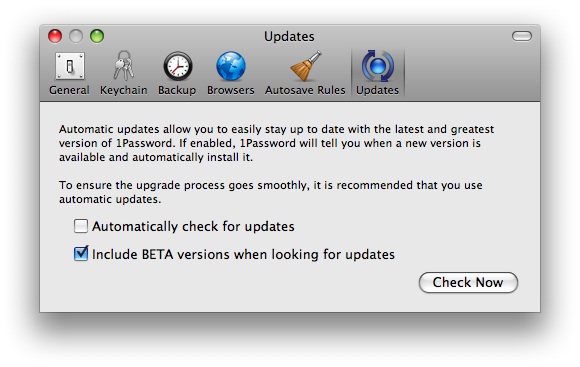
2) Click on ‘File’ -> ‘Check for Updates’
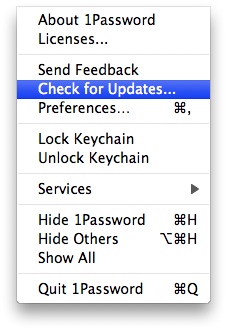
3) Click on ‘Install Update’
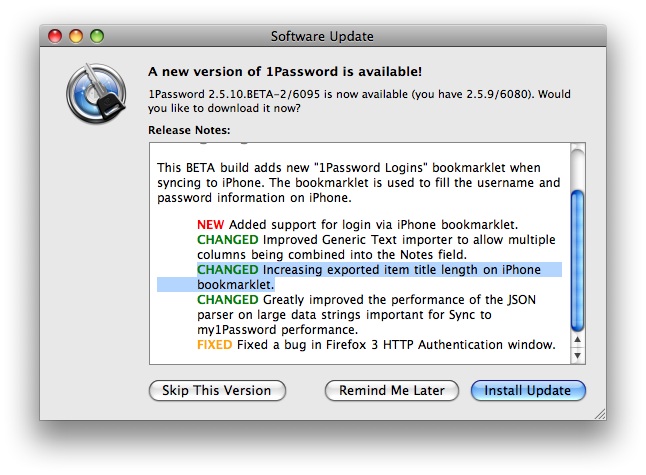
4) Click on ‘File’ -> ‘Sync to iPhone’
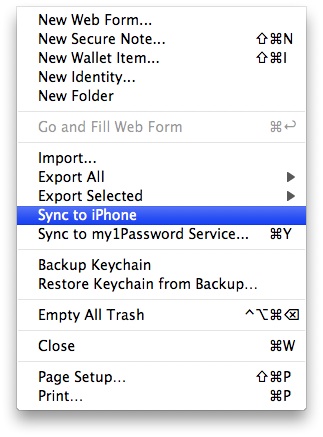
5) Set up a pass-code when prompted. Make sure it is strong and short as you are going to enter it on your iPhone every time you access 1Password on your iPhone.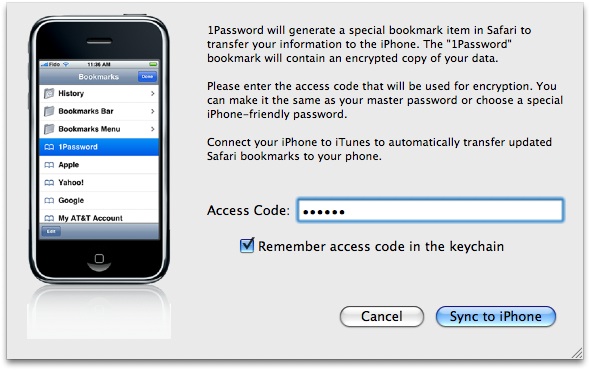
6) Now, connect the iPhone to your Mac and sync with iTunes (Make sure sync bookmarks is checked under info in iTunes).
You are done with configuring on your Mac, lets move on to the best part..
On the iPhone front :
1) Open a site (‘Chitika’ in this example) which you frequently visit! Assuming that you have the user/pass stored on your Mac for this site, click on the bookmarks icon on your iPhone.
2) Click on ‘1Password Login’. You should see a pop up asking you your access code you set up on your mac.
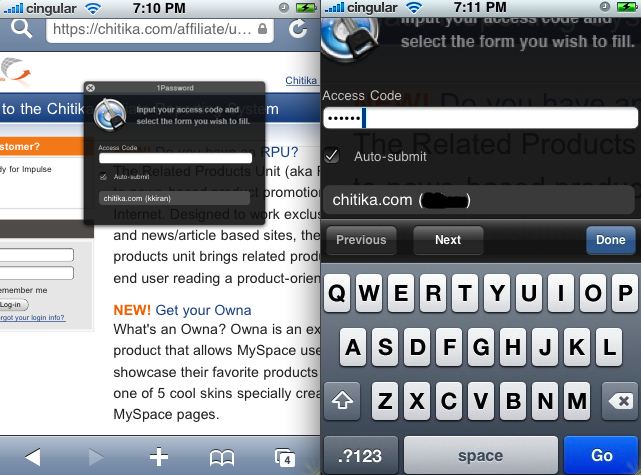
3) You have successfully saved some time typing in your user credentials!!
You can even search for the sites which have the user/pass stored in the bookmarklet as shown here. Just click on Bookmarks -> 1Password. (Not 1Password login).
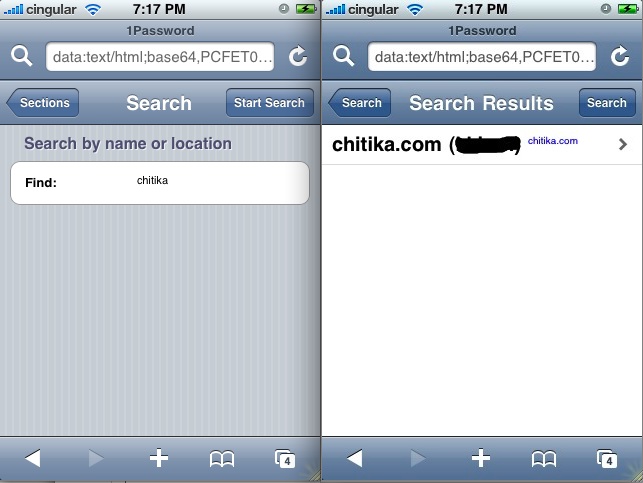
You can even view a list of all the sites and the respective user credentials. You are asked for your passcode just to make sure only you can access the info!!
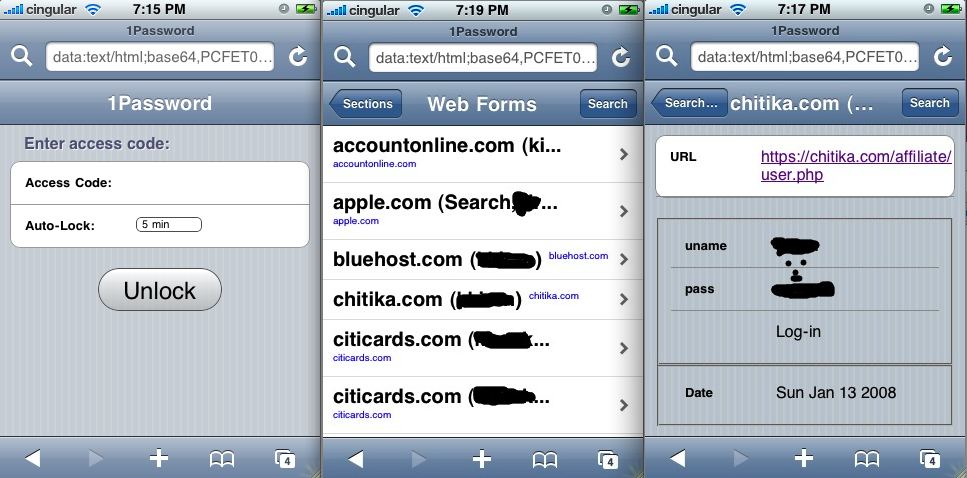
Check this detailed review from the developer himself!! Great work Dave!









does this provide username & password autofill for exchange webmail?
@carl,
Why don’t you just view your exchange email through the iPhone’s native mail app? That would definitely beat webmail, and your password is stored in your iPhone settings. That way, you can take advantage of push email, push contacts, and push calendars without paying for the awful MobileMe.
I just installed 1Password on an iPhone 3G, works great! Unfortunately, at least on my iPhone, when starting websites with 1Password, the iPhone tilting function does not work. I hope this will be fixed in a (near) future release. I did not buy the Mac software though, maybe this is the reason?
Alexander
[…] Cindy : Citicards-login.com woks just fine. I couldn?try Chase, AE cos? I don?t have an acount. A possible security feature I believe?? cindy February 1st, 2008 at 1:57 pm. Don?t know, but I can login to these sites using the regular … more… […]
[…] iPhone Auto Form Filler The Complete Guide with Screenshots Posted by root 2 hours 32 minutes ago (http://ilikemyiphone.com/wordpress) Iphone auto form filler the complete guide with screenshots leave a reply name email url comment ilikemyiphone is proudly powered by wordpress firebug theme by blog oh blog Discuss | Bury | News | iPhone Auto Form Filler The Complete Guide with Screenshots […]
[…] passwords is always a pain! 1Password is a great password manager if you have a Mac. LastPass’ FREE service for your favorite […]
Hmm it looks like your website atee mmy first
comment (it was extremely long) so I guess I’ll just sum it
up what I wrote and say, I’m thoroughly enjoying your blog.
I as wsll am an aspiring blog blogger but I’m still new to the whole thing.
Do you have any tip and hints for newbie blog writers?
I’d definitely ppreciate it.
Take a look at my site; web hosting help
Leave your response!
You must be logged in to post a comment.
Blogroll
Meta
Recently Posted
Most Viewed
Most Discussed